OASIS Registration and Filing FAQs
- Can I use my old OASIS login information without registering with the new OASIS system?
- What is an Individual Registration?
- What is a Company Registration?
- What registration category do I fall under if I am a third-party company and I file for multiple companies?
- Why is my company registration request rejected?
- Can we register one email address for multiple users?
- Can we register the same company multiple times?
- How do I set up Group Filing for companies under the same NAIC group number?
- How do I add other users?
- I’ve just registered successfully. How do I submit filings for Corporate Affairs Bureau (CAB)?
- I’ve just registered successfully. How do I submit a request for Verification of Securities for Securities Transaction Unit (STU) as an Auditor/Individual User?
- I’ve just registered successfully. How do I submit Security Transaction Requests (A-174/D-174) for Securities Transaction Unit (STU) as a Company User?
- How do I contact the Securities Transaction Unit (STU) if I need assistance?
- How do I file a Risk Purchasing Group (RPG) renewal application?
1. Can I use my old OASIS login information without registering with the new OASIS system?
No, a new registration request is required and must be submitted either as an Individual or as a Company through the OASIS filing portal at Home · OASIS Filing Portal.
2. What is an Individual Registration?
Individual registrations are for those who are Auditors, Legal Firm users, and Third-Party company users that process filings on behalf of a company, multiple companies NOT under the same NAIC group number, or on behalf of a company that does not have a NAIC group number.
3. What is a Company Registration?
Company registration is limited to insurance carriers. A company user should be filing for one company, or if filing for multiple companies, the companies all must be under the same NAIC group number. Note: Only register for one company. A company account requires authorization from OASIS administrative staff prior to access. Once a company account is created and after sign-in, a Company Administrator may then self-identify as a Group Filing User on the profile page. The Group Filing User role will unlock the other companies that are under the same NAIC group number for filing. The Company Administrator may also create multiple company general user accounts, each with its own unique username, email address, and password.
4. What registration category do I fall under if I am a third-party company and I file for multiple companies?
Registration of an individual user would be required if the company being filed on behalf of is NOT under the same NAIC group number (See Question #2). If the companies are under the same NAIC group number, then registration is required as a company user (See Question #3).
5. Why is my company registration request rejected?
Please check that the following information has been entered correctly:
- Company Name - The company name must be entered fully and have the correct spelling, and no additional spaces, periods, or commas. Do not use acronyms.
- Company ID - The Company ID is in a number format. It is different from the company name, the NAIC #, and CA Number.
- CA Number - Make sure to list all numbers including any number(s) after the dash. The CA Number is also different from the Company ID and NAIC #.
- NAIC # for Company - Make sure all numbers are entered correctly. The NAIC # is different from the Company ID and CA Number.
- Primary Administrator Email Address - The email address must not have already been registered with OASIS either as an Individual, Auditor, or Company User. Each user must have their own unique email. Do not use the same email address for the Secondary Administrator Email Address.
- Secondary Administrator Email Address - The email address must not have already been registered with OASIS either as an Individual, Auditor, or Company user. Each user must have their own unique email. Do not use the same email address as the Primary Administrator Email Address.
Note: Only one company identifier is required (CA Number, Company ID, and NAIC # for Company).
6. Can we register one email address for multiple users?
No, the system only allows one email address per user.The email address must not have already been registered with OASIS either as an Individual, Auditor, or Company user. Each user must have their own unique email.
7. Can we register the same company multiple times?
No, a company can only register once. The system will recognize a duplicate company name and will automatically reject the registration request.
8. How do I set up Group Filing for companies under the same NAIC group number?
To file for another company that has the same NAIC group number, use the following steps.
Steps:
- Log in
- Click on the email address on the top right
- Click Profile
- Select Yes
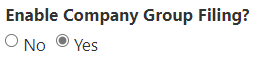
- Click Update at the bottom of the page
- Click Home at the top
- Click on one of the Landing Pages
- The Company field will be populated with the company the user is registered for

- Click the magnifying glass (Company Launch lookup)
- Lookup records will pop up
The companies that have the same NAIC group number will be listed.
9. How do I add other users?
Only the primary and secondary administrator user may add additional users. Use the following steps to add a user.
Steps:
- Log on as administrator
- Click Manage Company

- Click Manage Users
- Click Add user
- Enter First Name, Last Name, Email Address
- Click Submit
10. I’ve just registered successfully. How do I submit filings for Corporate Affairs Bureau (CAB)?
To submit filings to CAB, use the following steps.
Steps:
- Log in
- Choose “Legal Application Landing Page”
- Click New CAB Applications
- Choose an Application Group using the drop-down menu
- Choose an Application using the drop-down menu
- Choose the company that is submitting a filing
11. I’ve just registered successfully. How do I submit a request for Verification of Securities for Securities Transaction Unit (STU) as an Auditor/Individual User?
To submit for Verification of Securities the California Department of Insurance.
Steps:
- Navigate to Securities Transaction Landing Page > New ST Application > Verification of Securities
- Select the Company being audited
- Enter the number of companies being audited
- Upload the confirmation request as “Required”
- Pay by Credit Card
- Enter the payment information and “Submit Payment”
- After the request is submitted, please allow 7–10 business days to process the request
12. I’ve just registered successfully. How do I submit Security Transaction Requests (A-174/D-174) for Securities Transaction Unit (STU) as a Company User?
Steps:
- Navigate to Securities Transaction Landing Page > New ST Application
- Select the type of Securities Transactions Request (STR) to be uploaded: A-174, D-174, or Certificate of Deposit
- Ensure that the correct Company shows on the screen, check the attestation box, and click next
- In the Transaction Type drop down, make the selection appropriate for the STR to be uploaded. For example, select Initial Deposit. Click Next
- Upload the completed Required PDFs of the STR
- Pay by Credit Card
- Enter the payment information and “Checkout”
- After the request is submitted, please allow 7–10 business days to process the request
13. How do I contact the Securities Transaction Unit (STU) if I need assistance?
Contact the California Department of Insurance for securities-related questions by email to Securities@insurance.ca.gov.
14. How do I file a Risk Purchasing Group (RPG) renewal application?
Steps:
- Log in
- Choose “Legal Application Landing Page”
- Click New CAB Application
- Choose an Application Group: Risk Purchasing & Risk Retention Matters
- Choose an Application: Click Risk Purchasing Group Renewal





